Blog
Latest news and updates
Get insights on industry trends, tips, and tech news.

Automated VS. Manual Penetration Testing
Manual vs Automated Pen Testing: What’s the Right Fit for You? Pen testing can feel like a bit of a...
Read Post
Grey Box Pen Testing: The Layer Most Teams Miss
Most cyberattacks don’t begin with a sophisticated exploit or elite hacker wizardry. They usually...
Read Post
The Threat Landscape in 2025 and How to Protect Your Data
2025 has brought its fair share of cyber incidents—how prepared are you? This year is already...
Read Post
Cybersecurity – Mind the Gap!
The Evolving Face of Cybercrime When most people imagine a cybercriminal, the image of a lone...
Read Post
Securing the Hybrid Workforce: How a Unified SASE Solution Closes Critical Security Gaps
The hybrid workforce is here to stay. With employees working from diverse locations—whether it’s...
Read Post
The Alarming Surge of Cybercrime: A Global and Local Perspective
In today's digital age, the conveniences we enjoy come with a significant cost—an escalating threat...
Read Post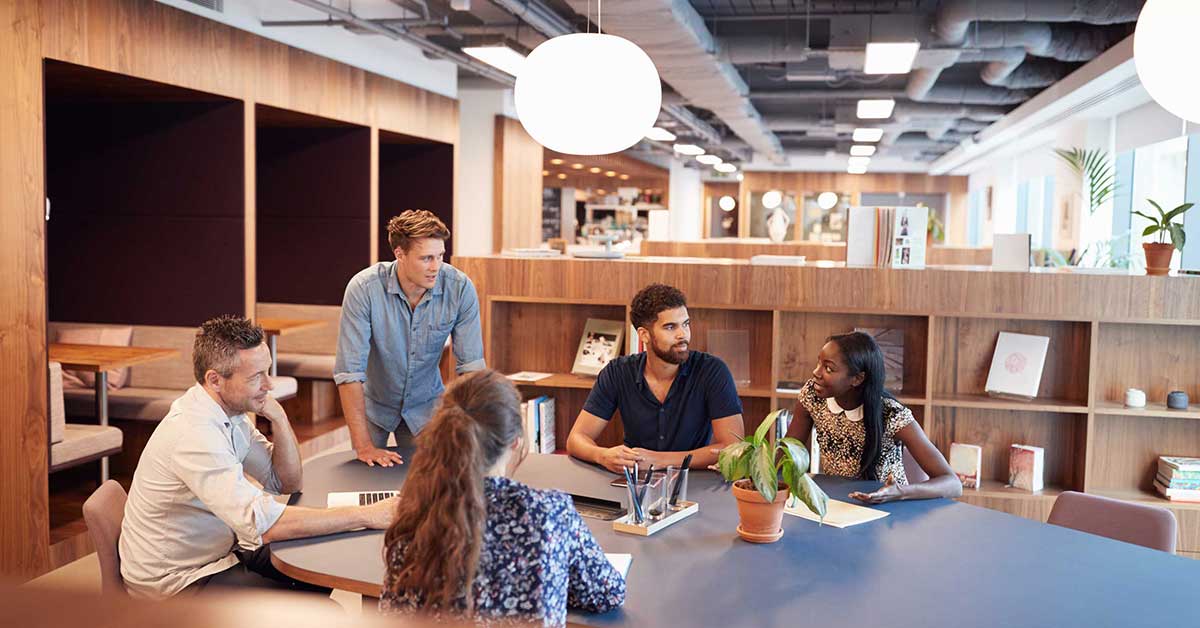
The Office is Dead, Long Live the Office!
Embracing the Hybrid Work Revolution As we navigate the future of work, the concept of the office...
Read Post
Formation Tech Champions Future Superstars at the Schools Triathlon
Celebrating community, creativity, and some serious cycling At Formation Tech, we’re not just all...
Read Post
From Gridlock to the Fast Lane: Transforming Your Network for the Future
Navigating the Digital Jungle The digital world is an ever-evolving wilderness, and businesses...
Read Post